How to take screenshot of a payment
Taking screenshots from payments or other viewable content on your computer is not so difficult. It will take you only 5 minutes. Here is short tutorial.
First, why you should do that? For me – screenshots from payments are to give prove to my new referrals of PTC, Affiliate or other money making programs that suggested program is not a SCAM. But, you can use this tutorial for any other content screenshot that you like, to store as image on your computer and use that image for any other purpose.
So, I will explain taking screenshot of payment or other content with one example. If we like to take screenshot of payment from PayPal:
- Open the page in your browser and go to the details of the transaction on PayPal.
- Press the key Print screen or on other Keyboards PRINTSCR (on some Laptops the key is named PrtSc).
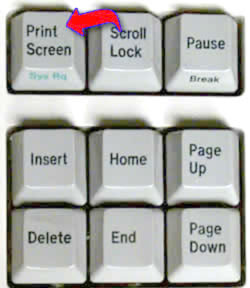
- Then, go to our Microsoft programs and open the Paint (Formerly PaintBrush).
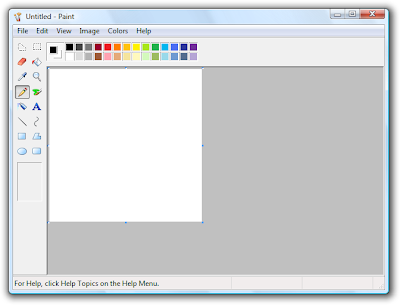
- Go to Edit and Paste. Now, the payment screen is before us. But it is very big. To make it smaller:
- Press this little tool (from these 2 the one on the right) .

- Select the piece of the image that we want with mouse selection (hold left click and scroll mouse down diagonal). Start by the up and left corner of the area we want, press the left mouse button and keep it pressed and slowly move the mouse to the right and down…..until we have the piece we want.
- Now – press copy, go to File, New and open a new image. Paste the copied piece you’re selected before, and choose the eraser from the tools.

- Erase some characters or all from the transaction ID and your paypal e-mail. Just point the mouse arrow on them carefuly and press the left button and draw the arrow to the right over the characters you want to erase. Slowly and carefuly the first time until you get use to it. If you make any mistake just press on your keyboards keys CTRL and Z together. This will undo the last change.
- Now you are ready to save as.. Choose jpg or png formats, they are smaller in KB than the others. Put the name of the new image and save it into “My documents” or Desktop folder (or other folder).
That’s it! Now the picture is ready for uploading into your blogs, posts, other services like forums, shareapic or anywhere that you like to show it.
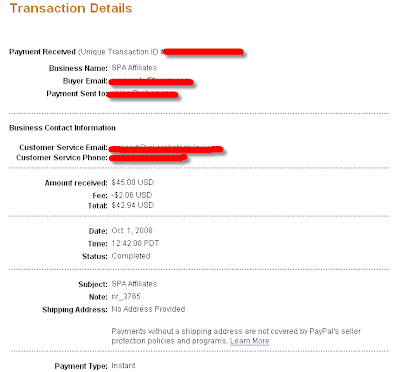
So, now you have knowledge – get your screenshots, not only from payments but from whatever you want on your screen.
Useful links:
SnagIt -free image capture utility.
ShareAPic – free image web host.
Tags | Earn Money, Graphic, Howto, Tutorials, Windows





