How to Get Rid of `Low disk space` Message in Windows XP
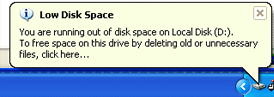 This message is useful for the users that pay no attention to the free disc space, because it will worn them there is a little space left on time. Today, read about how to get rid of (annoying) message that appears in the lower right corner.
This message is useful for the users that pay no attention to the free disc space, because it will worn them there is a little space left on time. Today, read about how to get rid of (annoying) message that appears in the lower right corner.
You will solve the problem by typing “regedit” in the command line. Next, find the following key: HKEY_CURRENT_USER \ Software \ Microsoft \ Windows \ CurrentVersion \ Policies \ Explorer. Click the right part of the “regedit” window with the right mouse button, and then choose New, DWORD Value. We recommend you to name that key lowdiscspacechecks or alike. Click Modify with your right mouse button, enter 1 into the Value data box, and confirm it with Ok. Close the Regedit window and restart your computer.
“Low disc space” warning sign appears when the free space on hard disc is drastically reduced, so the Windows inform the user about it in three different ways. If the free disc space reduces in the interval below 200MB, but above 80 MB, the notification will appear for 10 seconds on the screen with the note “You are running out of disk space on [drive]”. If there is more then 50 MB of available space, but less then 80 MB, the note “You are running very low on disk space on [drive]” will appear for 30 seconds. The most critical part is when you have less then 50 MB of free space on your hard disc; in such case, you may expect this note: “You are running very low on disk space on [drive]. To free space on this drive by deleting old or unnecessary files, click here.”
Tags | Howto, Tips and Tricks, Windows, Windows XP






I solved that problem by running "photo vacuum packer" on my photos. Freed up 6 GB of space after 11 hours of squeezing.